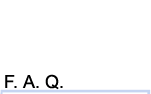File Services
This document describes the rudimentary steps in establishing utilize file services on the ACC server in order to store and retrieve files on that system. It is assumed you have already have an account on the system (username and password). If you do not go to the accounts howto.
From Windows
There are two options from Windows to connect to ACC. SFTP and SMB. SFTP is far more secure than SMB and generally is more problem free. However, SMB can be faster to transfer large files.
- SFTP (Secure File Transfer Protocol) - Install the SSH client. Open up Secure File Transfer Client. Click on the
quick Connect button. When prompted, enter acc.spc.uchicago.edu for the hostname and enter your username and password.
- SMB (aka Windows filesharing) - This works best with Windows 2000 or higher. You can connect to the server by selecting "Run" from the "Start" Menu. Enter
\\acc.spc.uchicago.edu and click OK. Enter your username and password when prompted. When the window opens double-click on the folder with your username. If this does not work, try adding 128.135.145.2 to your WINS server list in the advanced options in your TCP/IP preferences under the Windows Control Panels.
From Mac OS X
There are three options from Mac OS X to connect to ACC. AFP, SFTP and SMB. SFTP is far more secure than AFP or SMB and generally is more problem free. However, AFP and SMB can be faster to transfer large files. Also, AFP is currently limited to 32 character length file names.
- SFTP (Secure File Transfer Protocol) - Install Mac SFTP. Open up Mac SFTP. When prompted, enter
acc.spc.uchicago.edu for the hostname and enter your username and password.
- SMB (aka Windows filesharing) - select "Connect to Server" from the "go" menu. Enter
smb://acc.spc.uchicago.edu in the address field. Click the Authenticate button. Enter your username and password when prompted. Select your home directory from the pull down menu in the dialog box anf click OK.
- AFP (Apple Filesharing Protocol) - select "Connect to Server" from the "go" menu. Enter
acc.spc.uchicago.edu in the address field. Enter your username and password when prompted. Select your home directory by double-clicking on your username.
|